Exr-IO offers a variety of options when opening OpenEXR files. In most cases the opened images will be fine with the default options and changes should only be necessary for specialized uses or to fix rare problems. The dialog can be disabled with the ‘Always show this dialog’ checkbox to open images faster without manual confirmation. In the case any options become relevant in the future the hidden dialog can be re-enabled with a button in the Exr-IO information window (Help -> About Plug-ins -> Exr-IO).
Options
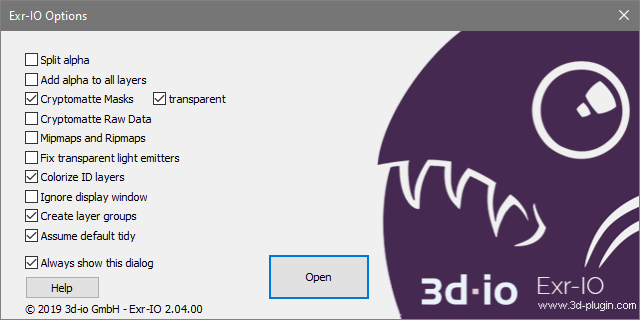
Split alpha
Alpha channels are added to the layer of their respective color channels by default. If this option is enabled all alpha channels are split off into new layers while their originally associated layer will be fully opaque.
Add alpha to all layers
Normally an alpha channel is only added to matching color channels to form a layer. Often the main color channels are the only ones that have an explicit alpha channel. Additional channels that don’t have a designated alpha channel will be opaque. When this option is selected Exr-IO will use alpha channels for sub-channels if those don’t have their own designated alpha.
Cryptomatte Masks
If the image contains Cryptomatte data and this option is enabled Exr-IO will decode the Cryptomatte information while reading the file. The data is used to create additional layers with selection masks. This makes it possible to use Cryptomatte in Photoshop even though Photoshop cannot interpret the Cryptomatte data itself.
If the ‘transparent’ option is enabled the masks will be in front of a transparent background, otherwise the background of the mask layers will be black.
Cryptomatte Raw Data
If this option is enabled the raw Cryptomatte layers are also opened in Photoshop. If it is disabled these layers are filtered out and not shown in Photoshop. This is useful if the raw data is not actively used. If the Cryptomatte Masks option is enabled the masks will be created even though the raw data gets removed. If this data is removed saving the file as OpenEXR in Photoshop again will not allow reconstruction of the removed Cryptomatte data. In order to make the Cryptomatte data available for other software in later steps of production the raw data must be kept.
Mipmaps and Ripmaps
With this option enabled Exr-IO will load any Mipmap and Ripmap data stored for the image. These resolution levels are stored in additional layers in Photoshop.
For layers with mipmap data Exr-IO generates an additional layer with the name suffix ‘#Mipmap’. This layer contains all individual mipmap levels arranged either horizontally or vertically (depending on the image’s aspect ratio).
For layers with ripmap data Exr-IO generates three additional layers with the name suffixes ‘#RipmapH’, ‘#RipmapV’ and ‘#RipmapD’.
The first contains all horizontally decreasing levels with full image height. The second contains all vertically decreasing levels with full image width. The final layer contains all the remaining ripmap levels arranged in both dimensions.
Fix transparent light emitters
OpenEXR allows for pixels to have color information with no (or very low) opacity. Photoshop does not support this for layers with integrated transparency and will discard color information. When the option is enabled Exr-IO will adjust the transparencies to avoid this issue and display colors in Photoshop as they exist in the file. This will modify the opacity of affected pixels.
Colorize ID layers
If the image contains channels with pixel data in the UINT format there is a good chance that the individual IDs will be so similar that they are not visually distinct. And due to rounding of values (Photoshop doesn’t support 32 bit UINT but only FLOAT) different IDs might be merged together. When this option is enabled Exr-IO tries to identify such channels and automatically recolors them so that they are visually distinct and not affected by rounding errors.
In very rare cases this auto-detection might accidentally recolor a grayscale channel that’s not meant to represent discrete data but was stored as UINT. If such a channel gets colorized unintentionally, disabling this option should resolve the problem.
Ignore display window
Exr-IO supports OpenEXR’s display windows by default. This information tells the plug-in which area of the image should be displayed in Photoshop. This area might be larger or smaller that the actual area for which data exists in the OpenEXR file. During opening the image will be cropped or padded as needed. Disabling this option will ignore all cropping and padding and open the area for which pixel data exists regardless of the display window information in the file.
Create layer groups
OpenEXR files that contain channels organized into nested layers are automatically sorted into corresponding groups within Photoshop’s layer hierarchy. If this option is disabled no groups will be created and instead the complete nested names will be kept as the layer names.
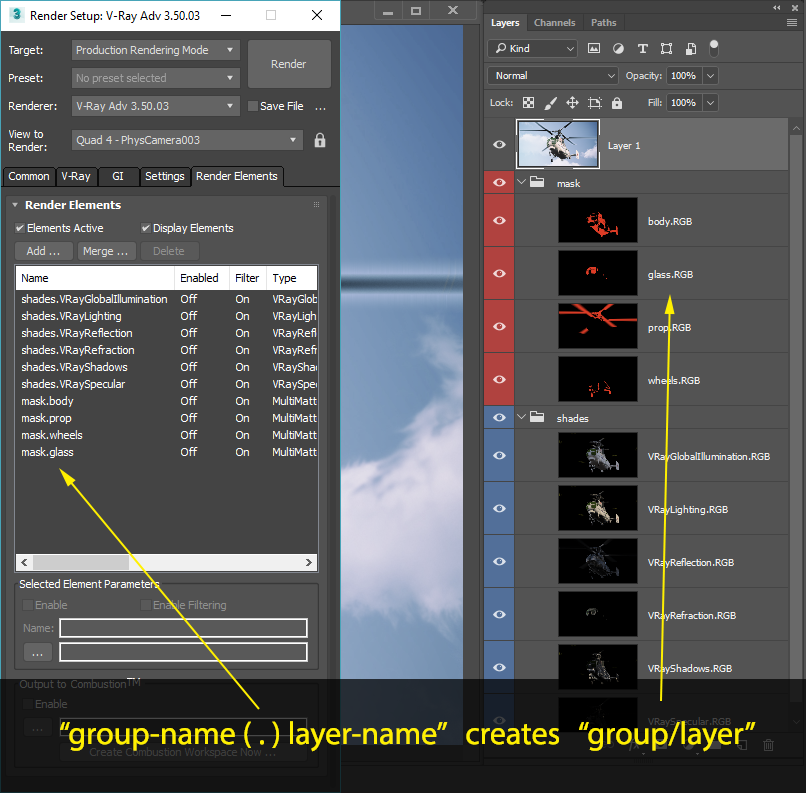
Assume default tidy
If the OpenEXR image contains deep samples this information must be merged into a single pixel because Photoshop doesn’t support deep samples in images. This merge process can be accelerated significantly when the deep sample information in the file is arranged optimally (tidy). Most sources that produce images with deep sample data tend to create such tidy images by default but many of them do not flag those pictures accordingly. This results in a lengthy conversion process that performs a lot of redundant calculations and opens the affected images very slowly. With the ‘Assume tidy’ option enabled Exr-IO will treat images that don’t specify their deep sample arrangement as tidy to accelerate the opening process.
If an image doesn’t specify its state but requires data cleanup this assumption will result in incorrectly merged pixels. Disabling this option will fix these issues by following the specification and assuming that any image that doesn’t explicitly state otherwise is messy and needs to be cleaned up.
Any images that explicitly state their deep image state are not affected by this option. Exr-IO always adheres to the deep image state if it’s specified in the file.
